- Published on
How to Change Your Gmail Password in Mobile | Ultimate Guide
- Author

- Name
- Karuppusamy
- Headline
- Developer
Many people don’t know how to change their Gmail account password. Change Gmail Password is important for security and being safe from hackers. In this article I’m going to tell how to change your email password step by step.
STEP 1 : OPEN GOOGLE APP
Open the Google app.
![]()
STEP 2 : GO TO “MANAGE YOUR ACCOUNT”
- Then go to the “More” option located on bottom of the app.
- Then touch your gmail address located on the top.
- Tap the “Manage your account” option. You can also change password by going to Google My Accounts page.
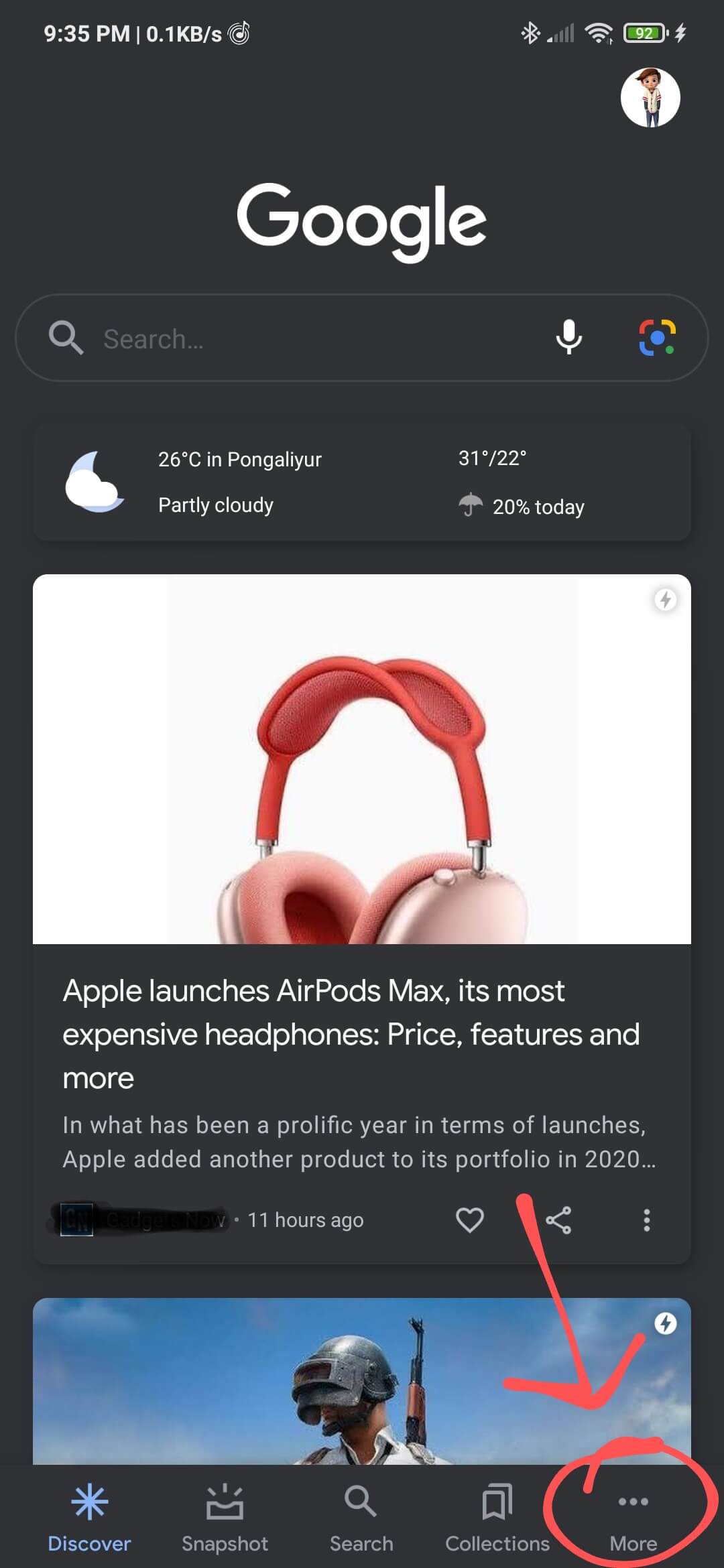
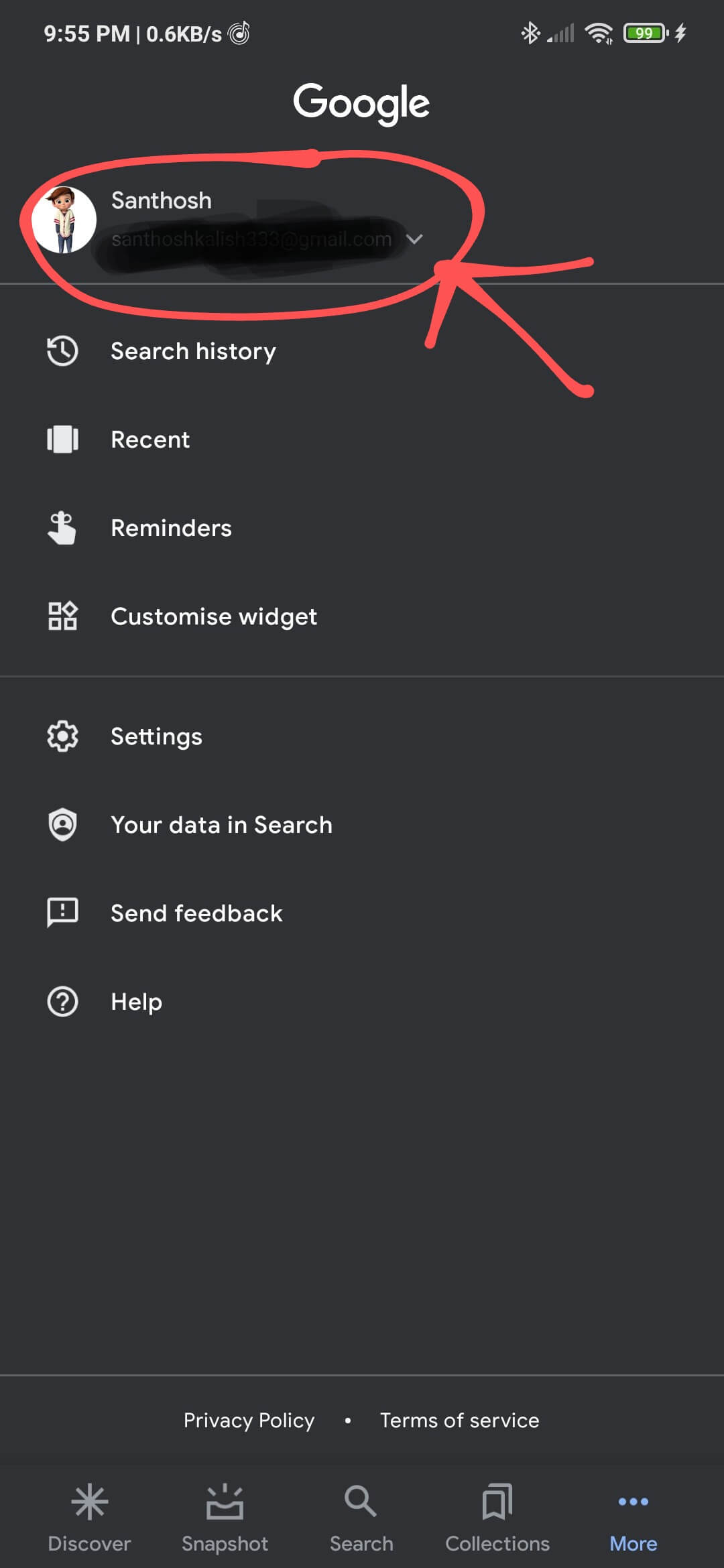
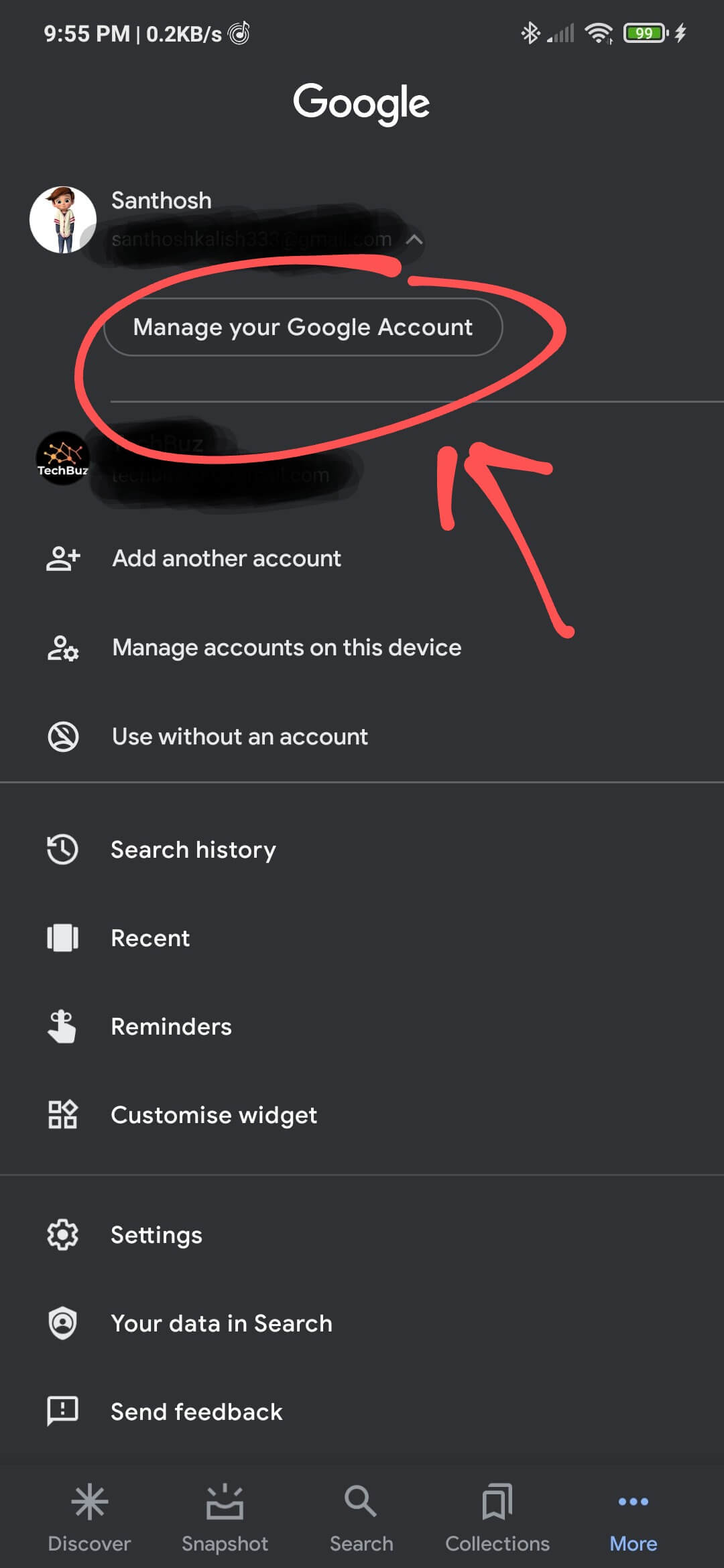
STEP 3 : GO TO “PERSONAL INFO”
Now your in the your Google account manager. You can see the person info on the top, tap that.
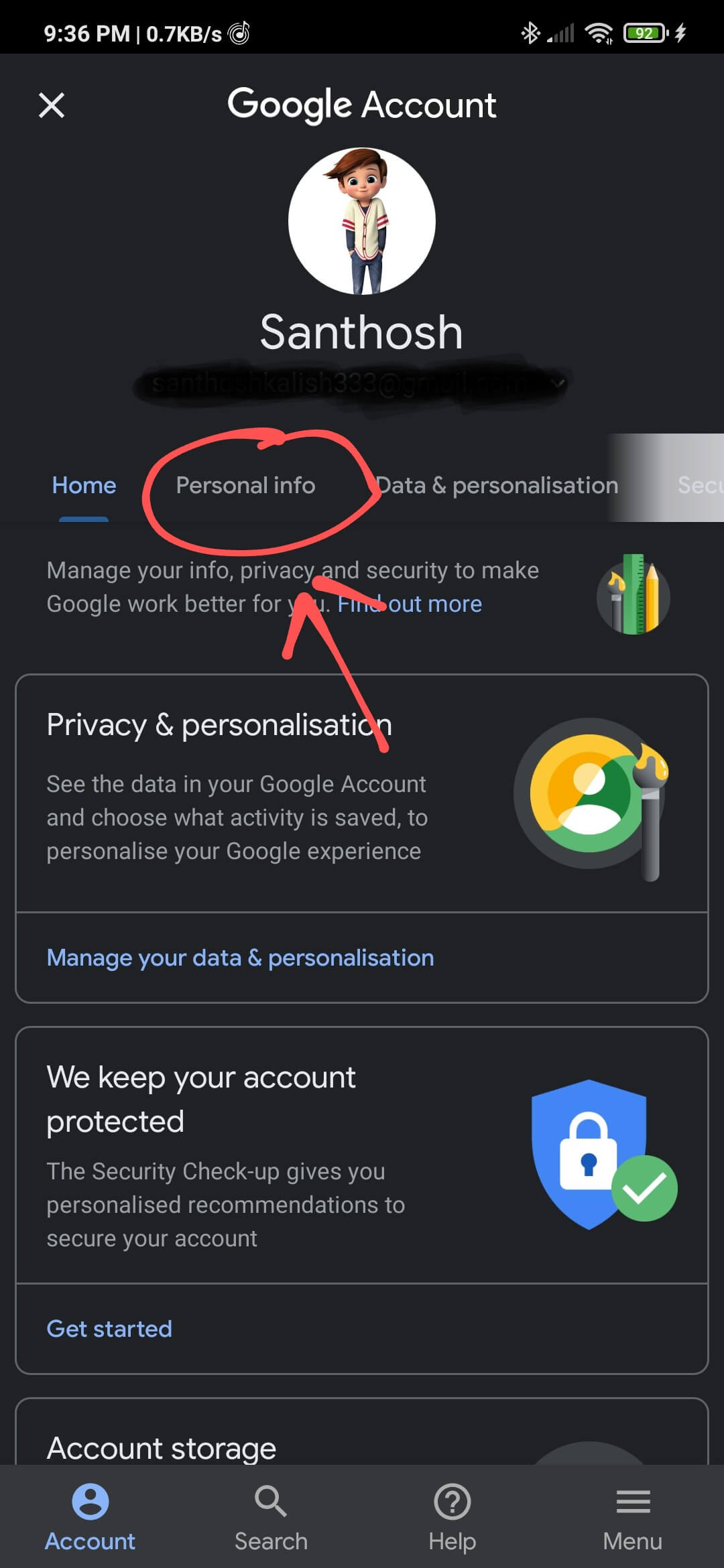
STEP 4 : GO TO “PASSWORD” OPTION
Now you can see the password option on the bottom of the basic info, Touch that. That ask your current password to go further. So type your current password then tap the “next” button.
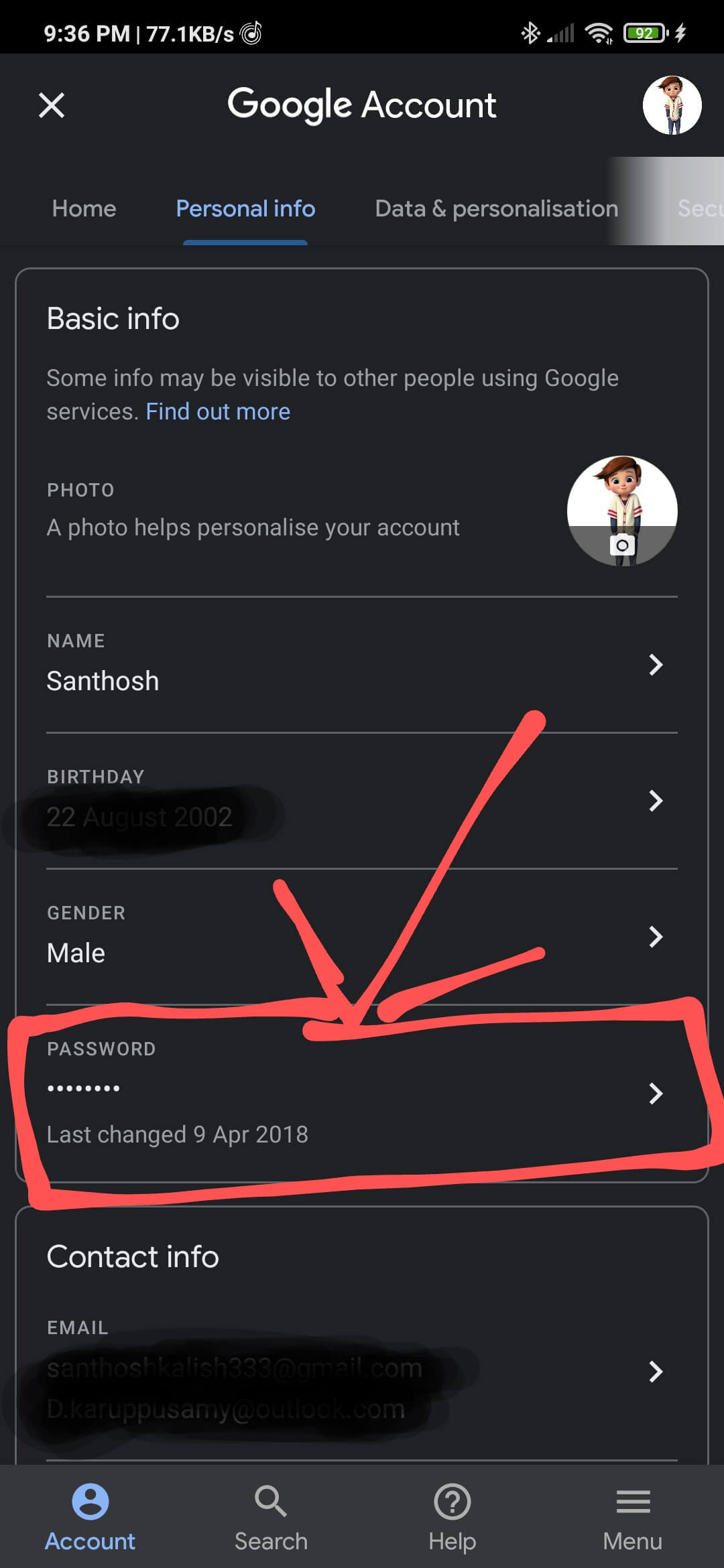
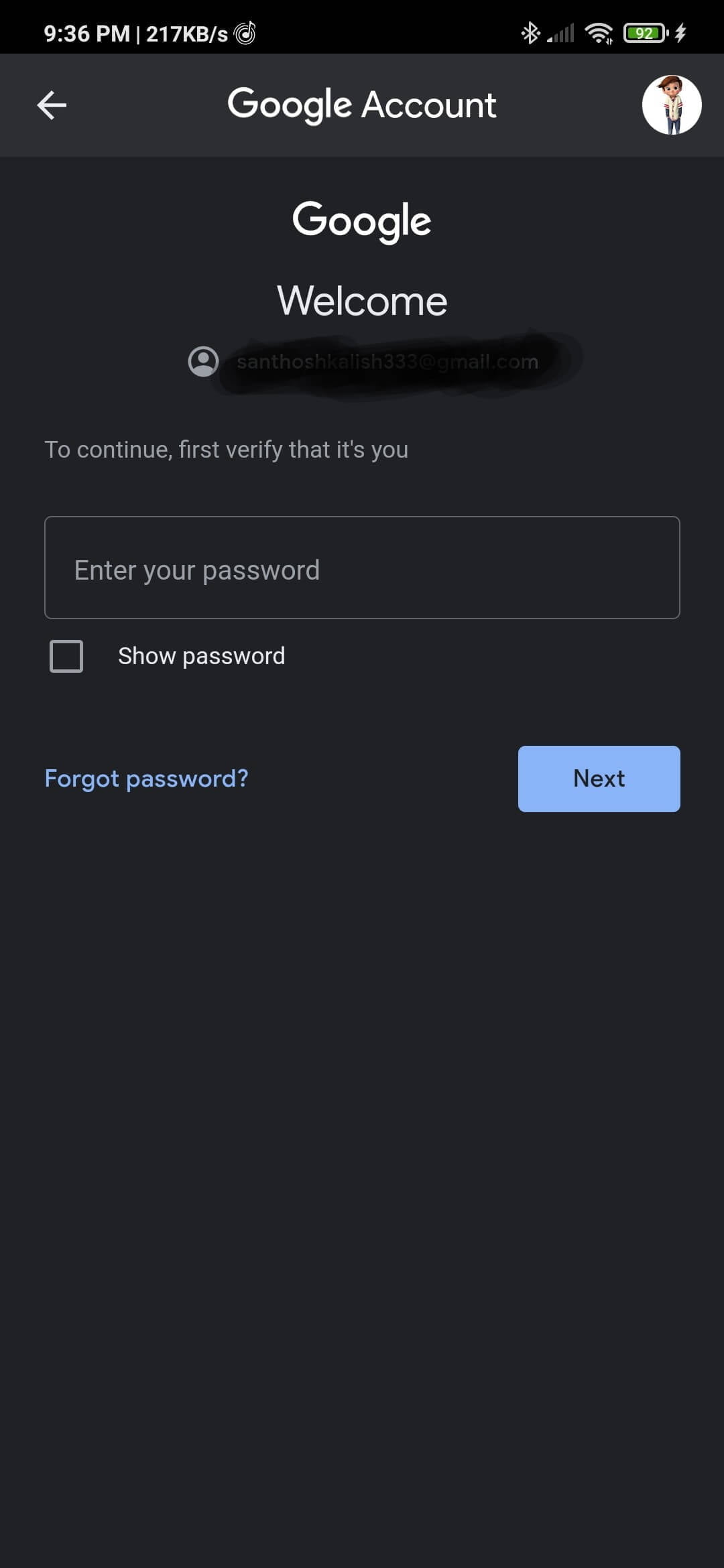
STEP 4 : CHANGE YOUR PASSWORD
Now you can see the option to change your password. : )
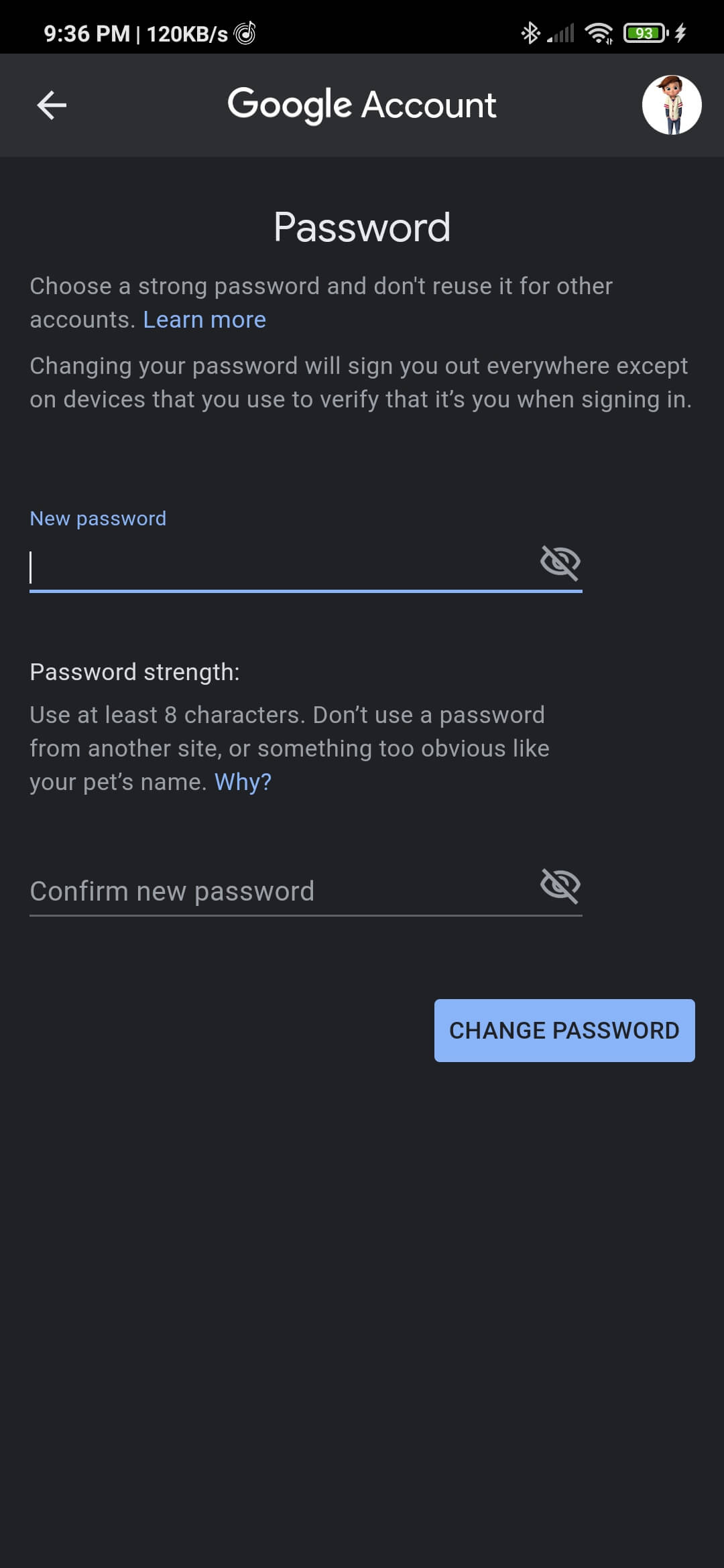
Subscribe to our news letter to get latest Tech News.
Tags:
Mobiles